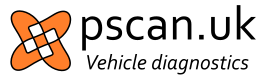
There is a video of the process described below here: YouTube video
Download this file for 8, 10 or 11:-
At the current time the setup file is only available as a zip file.
The last driver which was certified for Windows XP, Vista is available here:-
If you are downloading directly using an old version of Internet Explorer then you might need this insecure download link:-
XP or Vista certified driver non https
Some versions of Windows 7 will work with the driver for Windows 8 or 10, but others will not. The best advice appears to be to use the XP / Vista driver for Windows 7.
Download this file for Windows 2000:-
The exact way to do this depends on the web browser you are using:
Run the installer file. You will need to run this file as an administrator.
Connect the pscan interface to your computer with the USB cable.
You do not need to connect the interface to your car at this point.
This helps Windows to recognise the USB chip inside the interface and complete installation of the driver.
If you don't have a pscan yet then jump to step 4.
Restart your computer so that Windows loads the driver.
Download this file:-
The exact way to do this depends on the web browser you are using:
Can't download an exe file?
Alternative download:-
Create a folder where you want the software to live (for example, C:/pscan.uk).
Move the pscanloader.exe file into that folder.
It is not recommended to use Program Files, Program Files (x86) nor any subfolder of them.
It is better to create an entirely new folder on your C: drive such as C:/pscan.uk
For an explanation of this please see note * below.
Most antivirus programs have a way to whitelist or ignore folders of your choosing.
We recommend that you whitelist the folder which you created in step 4.
Please read this page for more information. Note that recent versions of Windows include Windows Defender by default, however it will still need to be configured.
NOTE: Your computer will need to be connected to the internet the first time that you run the software.
Run the pscanloader program by double clicking on it.
If you are running Windows Defender you may see a dialogue box like this appear:-
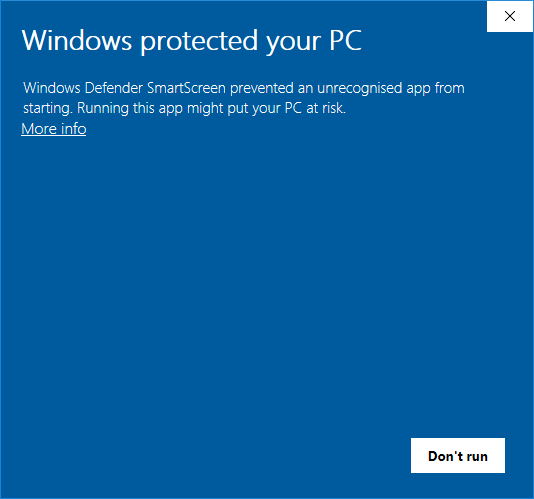
Click on "More info" which will change the dialogue box to this:-
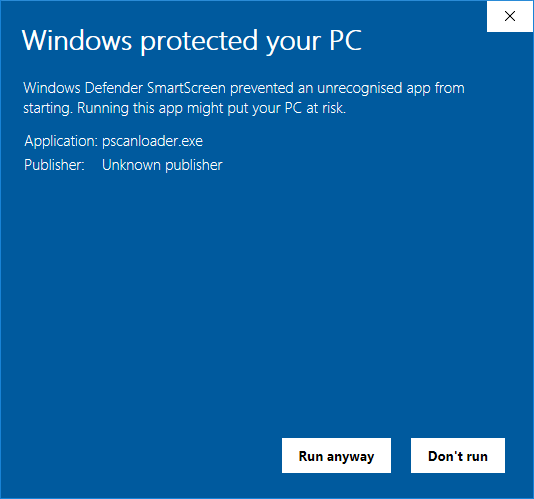
Click on "Run anyway"
When you accept the license the program will download a license.txt file and the pscanapp file to the same folder.
Once you have the pscanloader, license.txt and pscanapp file in the same folder you can now use the software without an Internet connection.
Note that you cannot run the pscanapp directly. It only works by running the pscanloader.exe program. If you wish, you can make a shortcut to pscanloader.exe on your desktop or Start menu.
Note that the program may say that the driver is not loaded even though you have installed it.
This is because the driver is not finally and completely loaded until the interface is plugged in for the first time.
This might happen if you are installing the software before you receive your pscan for example.
Plug the interface into your car and into your computer.
Make sure that the interface has a green flashing light.
Run the pscanloader.exe program if it not already running.
Visit pscan.uk/support if you require further assistance.
* pscan.uk does not require admin rights to run, nor to update itself (though you may need admin rights to install the FTDI driver), however this does have consequences.
Since some point (probably Windows 8) Microsoft require a program to have admin rights and follow UAC procedures in order to write to certain folders such as Program Files.
pscan.uk was not designed with this in mind, and the concept of a self updating program without admin rights appears to no longer be compatible with having a program installed into Program Files or Program Files (x86). Windows UAC is supposed to support a "heuristic" approach to recognise if a program needs admin rights but this does not seem to work with pscan.uk.
For this reason it is recommended to create a new C:\pscan.uk folder as admin rights will not be needed to write to such a folder and pscan.uk will be able to update itself.